Do you always feel
annoyed whenever you tried to play audio files (music or video) but
unfortunately, you find out your laptop internal speakers are not working? This
might be a minor issue that you will fix yourself than taking it to a repairer.
Follow the guide I provided below check
where the problem is and use the solutions provided below too to solve it
1. Check the
volume of your laptop speakers
2. Let your
speakers be at default device
3. Re-install your
sound card driver
4. Update your
sound card driver
Fix 1: Check the volume of your laptop speakers
1) Ensure that your speakers volume is not
muted
2) Left click on the sound icon on your taskbar and choose Mixer.
3) Drag the slider to the highest level to increase
the volume to test if the sound could work.
Fix 2: Let your speakers be at default device
1) Right-click on the sound icon on your taskbar then click on Playback devices.
2) Highlight your
speakers then click on Set Default then click OK.
Note: If you are unable to find your system speakers
on the playback device. Probably, it
might be disabled
Go with the easy steps to show it.
1) On the Playback Device window, right-click on
the blank area then choose to show disabled devices.
2) When your speakers pops
up, right-click on it to choose Enable then you can set it as the default device.
Fix 3: Re-install your sound card driver
1) On your keyboard, press
the windows logo
key + R key together to open
the Run box.
2) On the Run box, type devmgmt.msc then click OK to open Device Manager.
2) Click to expand Sound, video and game
controllers. Then right click on
your sound card’s name then click Uninstall.
3) Just tick on Delete the driver
software for this device. Then click OK to confirm.
4) Restart your PC to see
changes immediately. Windows will automatically reinstall sound driver for you.
5) Check if speakers work on your laptop now.
Fix 4:
Update your sound card driver
Eventually, if fix 1-3
didn’t work for your laptop, then try to update your sound card driver
To update the sound driver:
You can click to use Device Manager again.
Microsoft can find the latest driver for you. But for some reasons, sometimes
Microsoft cannot detect the latest driver. As a result, it display you: “The best driver software for your device
is already installed”. To avoid missing the latest driver, you have to
proceed to Google to download the latest driver software that suite your
laptop.
Hopefully the speakers
on your laptop will work perfectly now.
You have a question? Comment Below







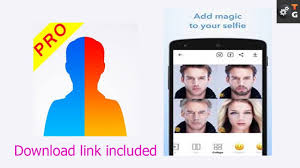
1 Comments
Waoh!!! I found a solution to it since, it works perfectly for my laptop.
ReplyDeleteWe will like to see your Comments